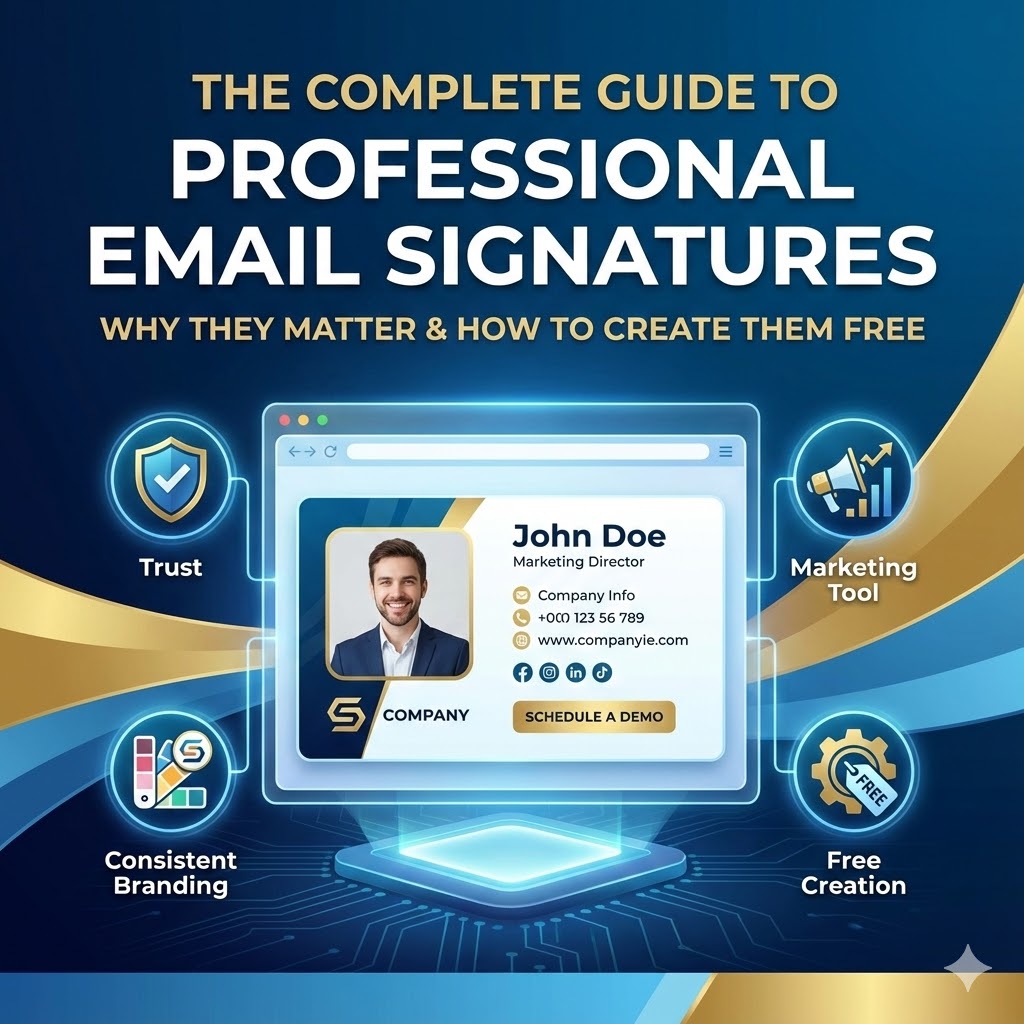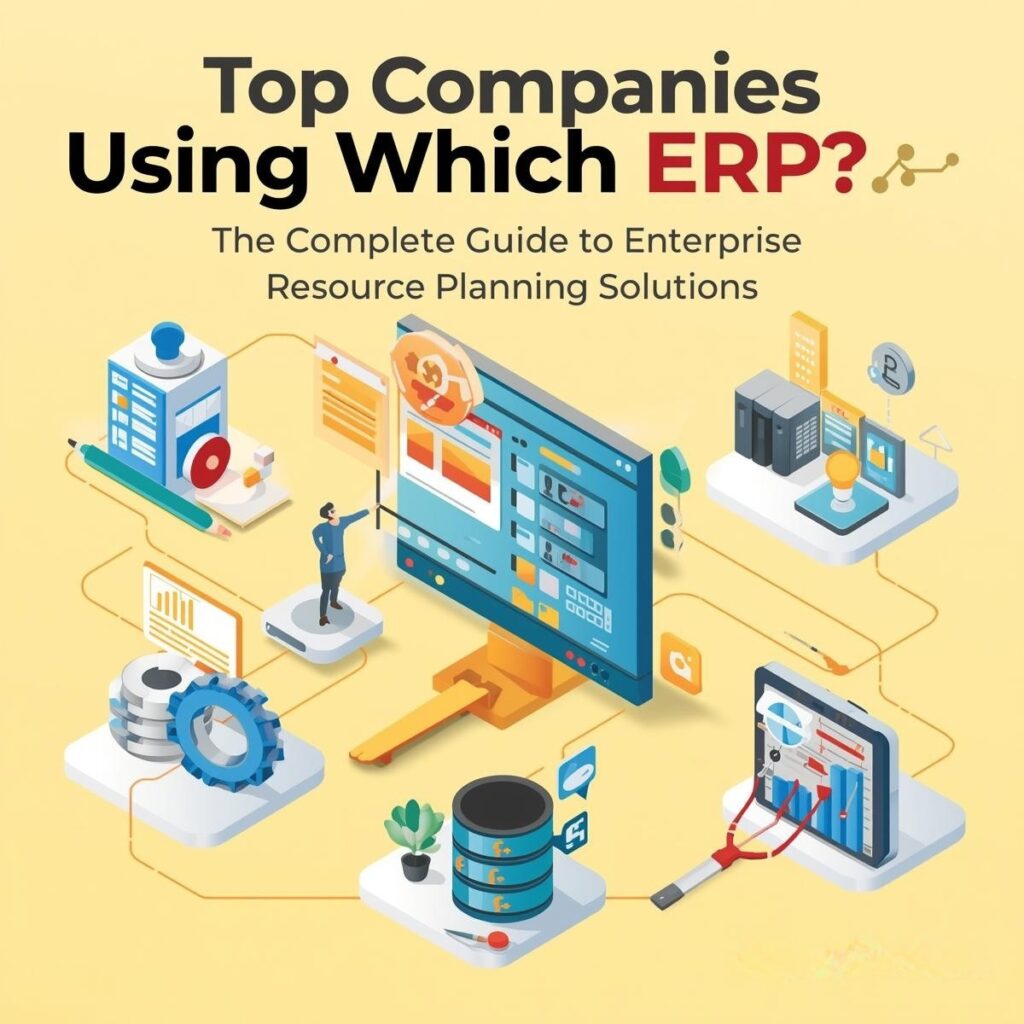Hook: Imagine Delegating—and Actually Letting Go
Picture this: arriving at your desk to find research is finished, your meeting is scheduled, reports are prepped, and emails sent—all done while you focused elsewhere. Not because you worked late, but because you told your AI assistant: “Handle it.” Now, Agent Mode—the evolution of AI from clever chatbot into action-oriented assistant—makes that scenario real for businesses.
If you’re tired of reading just about what AI can do, and instead want to see it take the repetitive, time-consuming work off your plate, this is your guide. Let’s break down what Agent Mode is, how it works, and how you can confidently put it to work today.
What Exactly Is Agent Mode (Also Known as “Tool-Using Agents” or “Custom GPTs”)?
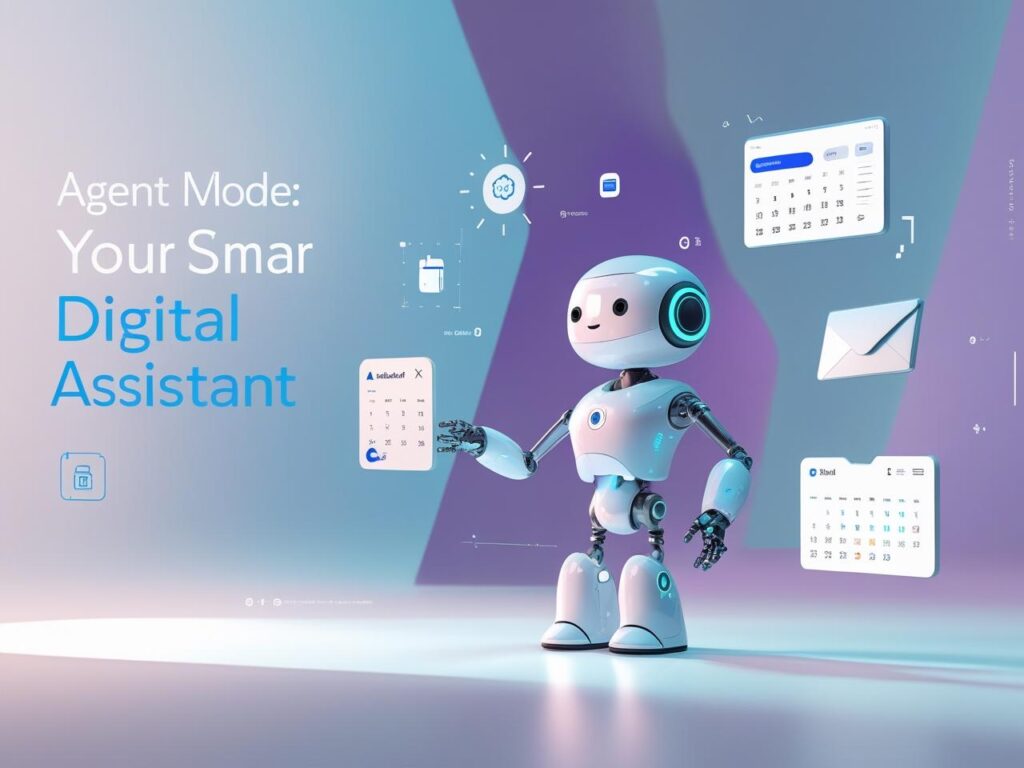
Agent Mode is the next big leap in AI for business. Instead of simply answering your questions, the AI acts on your instructions, using connected tools, context, and your preferences to get tasks done.
Think of it as hiring a super-smart assistant—available 24/7—who learns your routines, operates your digital tools, and soon knows your style nearly as well as you do.
In Plain English:
- Instead of “Tell me the sales trends,” you get “Summarize Q2 sales, prep a slide deck, and draft a client update email.”
- The AI integrates with your apps, fetches files, sends emails, fills out forms, books meetings, even compares vendors or updates databases.
- You remain in control, granting permissions, approving actions, and resetting memory on sensitive workflows.
How Is Agent Mode Different from a Regular Chatbot?
| Feature | Regular Chatbot | AI Agent Mode |
|---|---|---|
| Behavior | Gives text answers to your questions | Completes actual tasks using web/apps |
| Memory | Responds in a single session, forgetful | Remembers previous asks and context |
| Guidance Needed | Needs step-by-step instructions | Autonomously sequences and executes steps |
| File & Calendar Access | Can’t interact with your files or calendar | Connects to tools and workflows |
Analogy: Regular chatbots are like GPS—they tell you where to go. Agent Mode is the self-driving car: you set a destination, and it gets you there, navigating and responding in real time.
Step-by-Step: How Agent Mode Works for Your Business
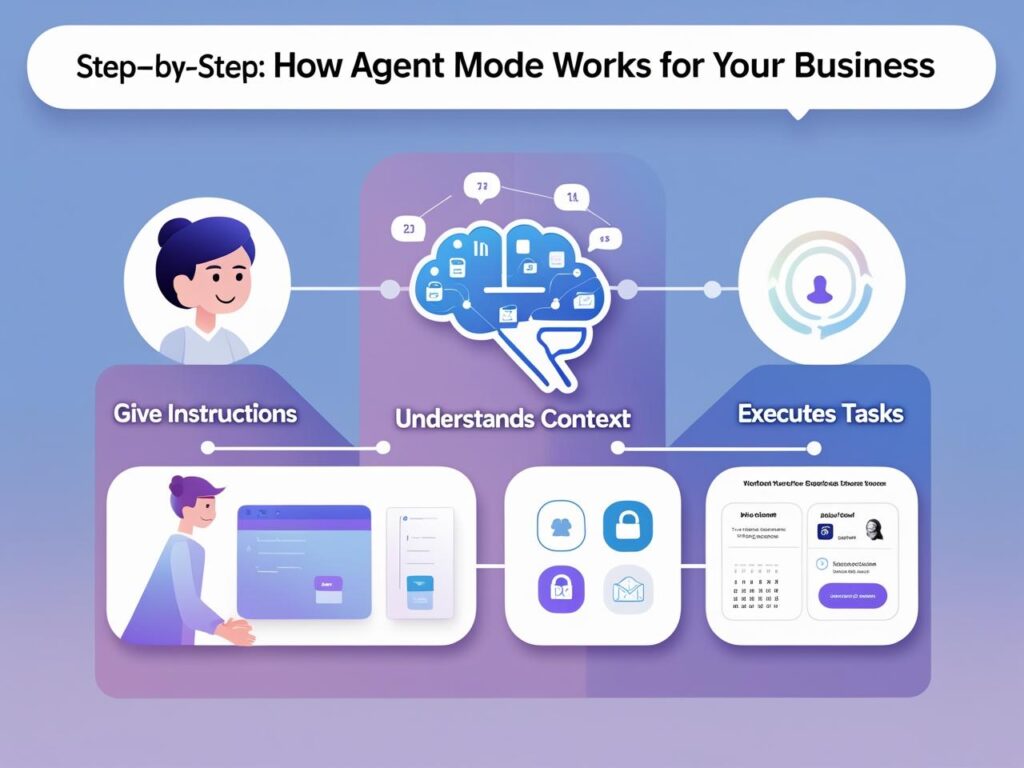
1. You Tell It What To Do
Just speak or type your request in everyday language:
- “Book a meeting with Jean and Rohan for next Friday at 2pm.”
- “Find the latest industry benchmarks, summarize key points in a doc.”
- “Draft thank-you notes to all attendees from yesterday’s webinar.”
2. The Agent Understands Intent and Context
- It recognizes your preferred contacts, typical meeting times, and business priorities.
- For repeat tasks (like weekly reports), it can automate or suggest recurrence.
- If more info is needed, it asks a clarifying question—just like a good human assistant would.
3. Taking Secure Action With the Right Tools
- Uses APIs or built-in connectors to access your email, calendar, document management, or CRM.
- Searches the web, cross-references your database, downloads files (with your approval), and fills out forms.
- Shows progress and results with on-screen updates—you can always pause, override, or audit.
4. Review, Edit, and Approve
- You never lose control. The agent asks for confirmation before sensitive or final actions (sending emails, confirming purchases, etc.).
- You can edit outputs, rerun steps, or even set “boundaries” (for example, never share financial data outside the organization).
The Top Benefits of Agent Mode for Business
1. Save Time—Dramatically
- Research that takes hours can be done in minutes.
- Prep, scheduling, and multi-step data entry become whisper-simple tasks.
2. Boost Productivity and Accuracy
- No more copy-pasting between windows. The agent pulls live data, cross-checks, and formats outputs automatically.
- Less risk of “human error” especially on high-volume, repetitive jobs.
3. Free Team Energy for Strategic Work
- Admin, reporting, routine outreach? Automated.
- Your smartest people focus on sales, innovation, or customer relationships.
4. Personalization and Adaptability
- The agent “remembers” your preferences—even adjusting tone, format, and timing to your style.
- Grows with your business (add tools, refine workflows, set new permissions).
5. 24/7 Reliability
- Agents don’t sleep or call in sick. Important after-hours tasks, reminders, or customer-facing work stay consistent.
How to Set Up and Use Agent Mode: A Practical Quick Guide

Identify Low-Risk, Repetitive Tasks
Start small. Common examples:
- Weekly meeting scheduling
- Finding & summarizing the latest industry news
- Drafting templated responses (thank yous, confirmations)
- Preparing status updates from multiple systems

Connect Tools and Grant Permissions
- Link your email/calendar/CRM (the agent will ask for access).
- Review which actions require approval.
- Decide if/when you want the agent to “remember” past interactions.

Give Clear Instructions—But Don’t Sweat the Details
- Ask for outcomes (“draft a project update for tomorrow’s review meeting”).
- Let the agent figure out the steps—watch how it sequences tasks and adapts when things shift.
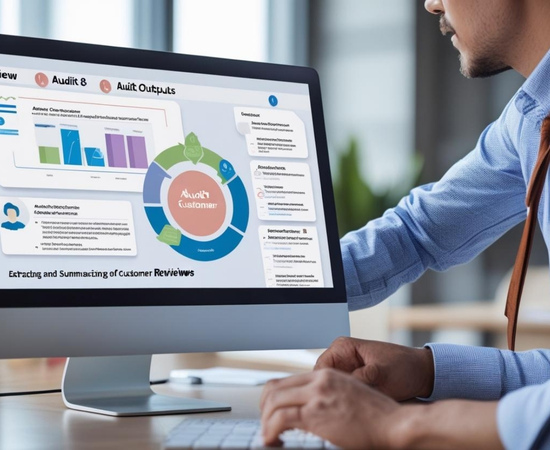
Review, Adjust, and Expand
- Audit outputs for accuracy and tone, especially with customer communications.
- Gradually move up to more complex tasks, such as:
- Automating follow-up sales outreach
- Researching new vendors, complete with initial comparisons
- Extracting and summarizing customer sentiment from reviews

Audit, Reset, and Maintain Security
- For sensitive workflows, reset agent “memory” or limit access as needed.
- Train teams on best practices—encourage feedback and regular reviews of agent behavior.
Real-World Examples: Agent Mode in Action
Case Study 1: Sales Team Efficiency
A SaaS company connects Agent Mode to sales email, CRM, and calendar. Reps ask:
“Find and summarize top three leads not contacted in the last 10 days, draft personalized follow-ups, schedule a check-in for next week.”
Result: Outreach automated, pipeline kept warm, 20% more deals advanced each month.
Case Study 2: Enterprise Research at Speed
A consulting firm uses Agent Mode to compile multi-source reports:
“Research sustainability trends for 2025, cite recent surveys, list actionable strategies competitors have implemented.”
Agent performs dozens of web searches, summarizes in a deck, and generates citations for further reading.
Case Study 3: Developer Workflows
With agent integration in code editors:
- Refactor multi-file projects
- Diagnose errors and auto-suggest fixes
- Generate detailed documentation or migration plans
This shifts junior developers from rote changes to learning and strategy.
Common Business Use Cases for Agent Mode
- Scheduling & Coordination: Find mutually available times, send invites, rebook as needed.
- Research & Summarization: Scour dozens of industry sources, condense into actionable briefs.
- Automated Reporting: Pull live KPIs, design charts, and send scheduled summaries.
- CRM Updates & Data Entry: Log calls or emails, track customer requests, automate thank-you notes.
- Travel & Event Planning: Compare options, book, and then add to calendars with all supporting docs attached.
Tip: The more repetitive, multi-step, or cross-app the task, the bigger the gains from automation.
The Human + AI Agent Partnership: What to Expect
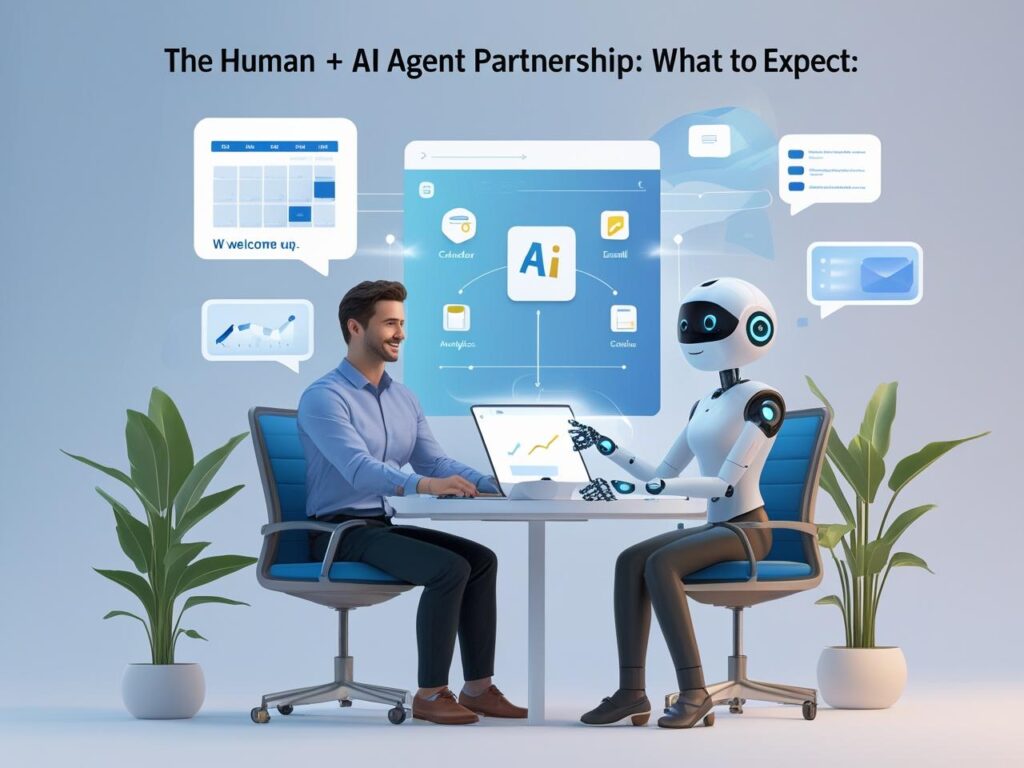
Agent Mode doesn’t take away decision-making. It takes away busywork, so you—and your staff—can excel at the creative, empathetic, and strategic parts of business.
Best Practices:
- Always review early outputs.
- Set guidelines for tone and communication style.
- Update permissions and reset “memory” frequently for fresh or sensitive projects.
- Never delegate the final say on finances, major contracts, or strategic pivots—AI is a tool, not the decision-maker.
Pros and Cons of Agent Mode
| Pros | Cons |
|---|---|
| Automates routine, time-consuming work | Needs setup and clear permissions |
| Boosts engagement and reduces error | Over-delegation may risk missing higher-level input |
| Personalizes with every interaction | Requires ongoing review/audit for compliance/security |
| Integrates with many popular business tools | Not all apps or tasks are currently supported |
| Frees up teams for high-impact outcomes | Staff may need initial training on oversight |
Actionable Conclusion: How to Start with Agent Mode Today
- Pick a Workstream: Choose a business process or workflow bogging down your team.
- Set Up the Agent: Integrate tools and apps, review permissions.
- Test and Learn: Try non-critical tasks first. Watch the process, check results.
- Expand Carefully: Gradually trust the agent with more, review regularly, and always prioritize security and privacy.
- Empower Your Team: Train staff on how to prompt, audit, and adjust—focusing human energy where it matters most.
Agent Mode is here to shift your mindset from “more tools, more tabs, more work” to a streamlined future where the digital busywork runs itself—leaving you free to grow, innovate, and succeed.
FAQs: Getting Comfortable With Agent Mode
Is Agent Mode secure?
Yes, when you set strict permissions and require approvals for key actions. Always regularly review access and only connect essential tools.
Will Agent Mode replace staff?
Not likely. It augments productivity so people can focus on high-value, judgment-intensive tasks.
Do I need to code or have a tech team?
No—modern Agent Modes are designed with user-friendly interfaces, and setup walks you through permissions and customizations.
What if the agent makes a mistake?
You control every output. Tasks requiring action, especially external communications or financial moves, always require your review.
Can the agent remember previous sessions?
If enabled, yes—but for privacy, you can reset memory or bar the agent from retaining sensitive workflow context.